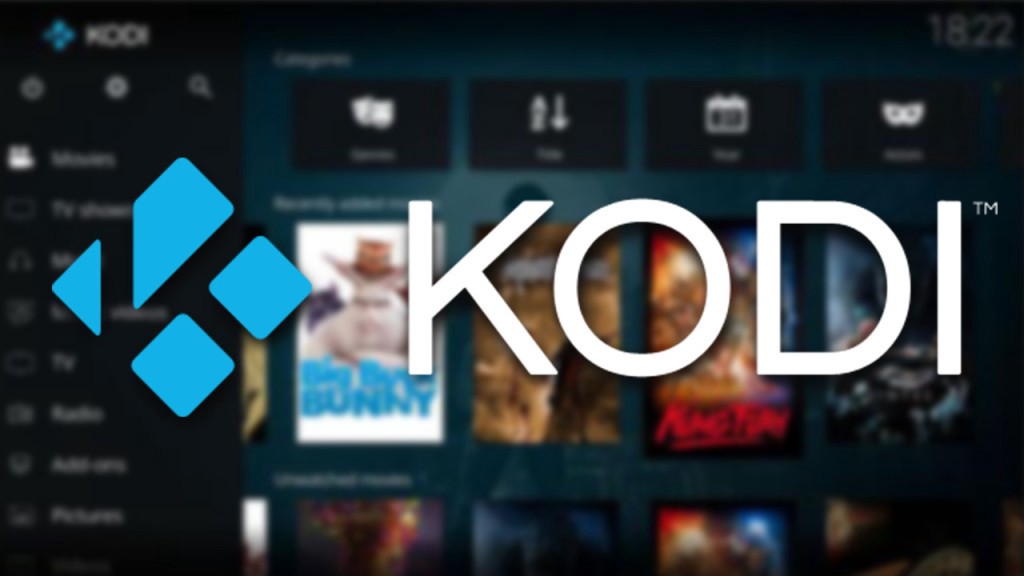Everyone probably knows what Kodi is and for those who don’t, Kodi is an amazing app that can be downloaded onto your Firestick. The app is perfect when it comes to building a home theatre. The app has all you wish for starting from amazing movies, tv shows, and music. Kodi is free software that has been made keeping home entertainment in mind. The software has been around for nearly two decades.
The app can be downloaded on any available device. It can even be customized by adding add ons or builds. The app is easily accessible and user-friendly. You can find out how to update Kodi on Firestick.

Considering the varieties of devices that Kodi can be installed on there are varieties of ways that it is downloaded as well as updated. Many developers continuously work on making the software better as time goes. To avail of those new features, you will need to update the app.
If you have downloaded the app on different devices the process might get a little confusing so you will definitely need a guide to take you through all the processes of all the different devices for smooth work.
You don’t need to worry anymore, we have curated this article to help you out for a smooth update on firestick. To find out more about how to update Kodi on firestick skim through the whole article!
How to Update Kodi on Firestick?
The process is pretty similar to that of downloading the app. There were a lot of ways you could download Kodi through third-party apps and websites but they haven’t been working so the traditional way is being used which is using Android phones.
Sadly the update of the app on Firestick isn’t one click away and will require you to go through the whole downloading process again. The process isn’t too hard though all you need to do is follow the steps mentioned.
Step 1: First, you need to download the latest Kodi APK from the official website onto your android phone. You will find that there is a 32 bit and a 64bit, if you have the latest generation of the Firestick then you will have to download the 64 bit one. For all the other generations you can stick with the 32 bit one.
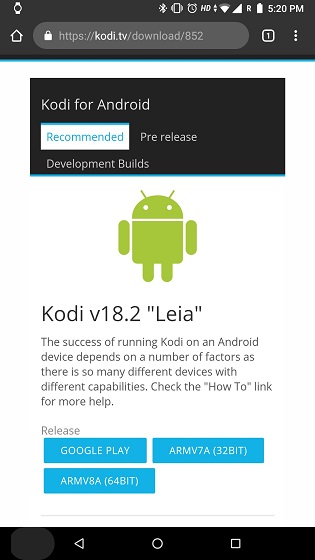
Step 2: After you have downloaded the APK, come back to your Firestick and download Send Files to TV from the amazon app. To do so go to the Apps section on the top bar menu and then click on Categories, here you have to navigate to Utility and you can find lots of app searches for the required app, and install it.
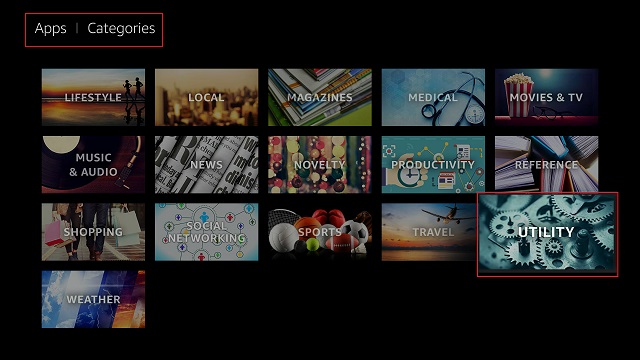
Step 3: After the app is installed on the firestick, you have to do the same on your android device. Don’t turn off the firestick during the process at any point.
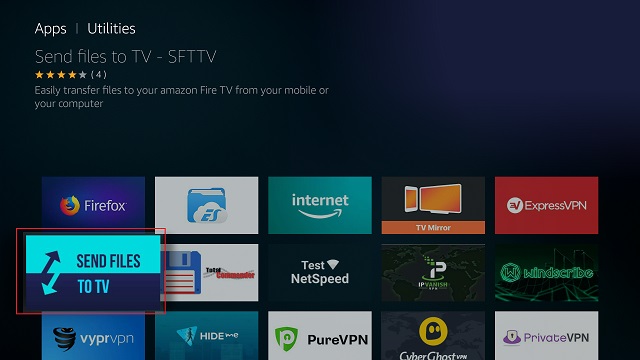
Step 4: You have to download the same app, Send Files to TV, on Android through Google Play.
Step 5: After the installation on your Android device, open the app on both devices and make sure the devices are connected to the same wireless network.
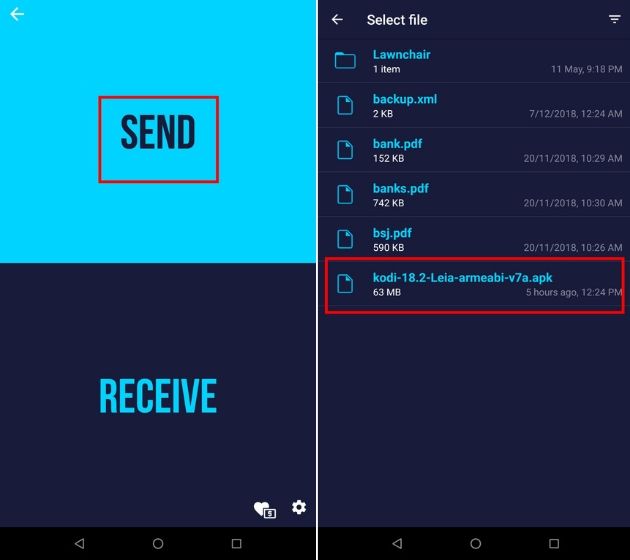
Step 6: Click on Send on your android device and select the appropriate apk that you have downloaded from the website. The app will detect the Firestick itself and send the apk.
Step 7: After the transfer is complete, switch to setting on your Firestick and open My Fire TV.
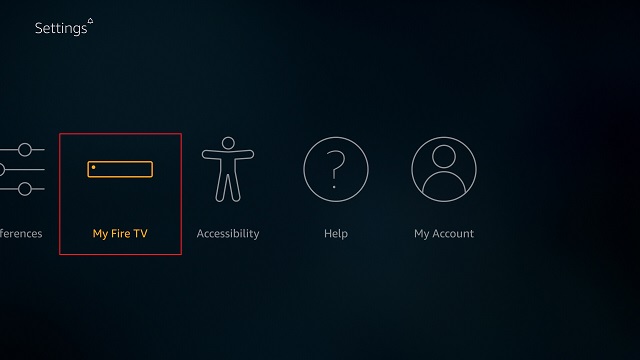
Step 8: Navigate to Developer Options and enable Apps from Unkown Sources. This is a very crucial step as this will help in the smooth installation of the app.
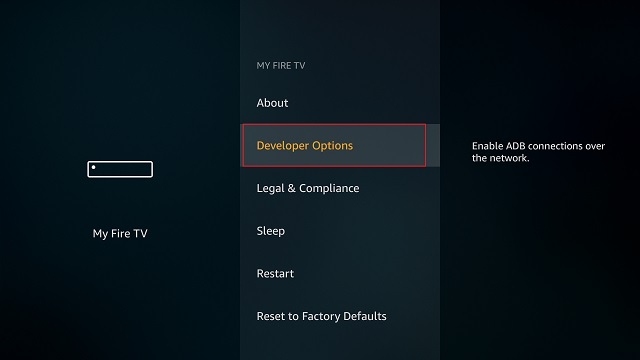
Step 9: Navigate your way back and search for ES File Explorer. Open and install it on your firestick.
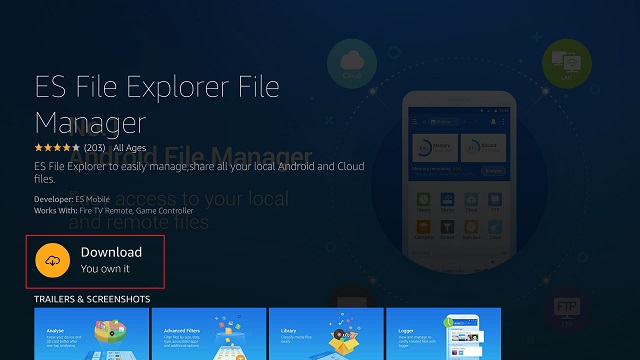
Step 10: After the installation has been completed, open the app and click on Internal Storage.
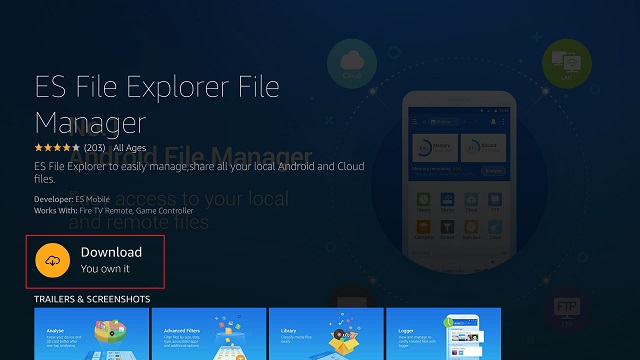
Step 11: Open the download folder and you will be able to find the Kodi APK. Now open the APK and install it on your Firestick. This will be installed on top of the existing files.

Step 12: After the installation is complete open the app and now you have unlimited entertainment again. The addons will not be affected by the update and will stay intact so you don’t have to worry.
Conclusion
The process is similar to that of the download all the difference that it has is you can enjoy all the new features. The process isn’t very short but it’s pretty easy. This update will not affect any builds or add ons so you won’t have to worry about that.
The update doesn’t require any involvement of third-party sources so it’s the safest way and is malware-free. All you need to make sure is that both the devices are connected to the same wireless network to have smooth sending and receiving.
We hope this article made things a bit easier for everybody. Please leave your doubts and queries in the comment section below!