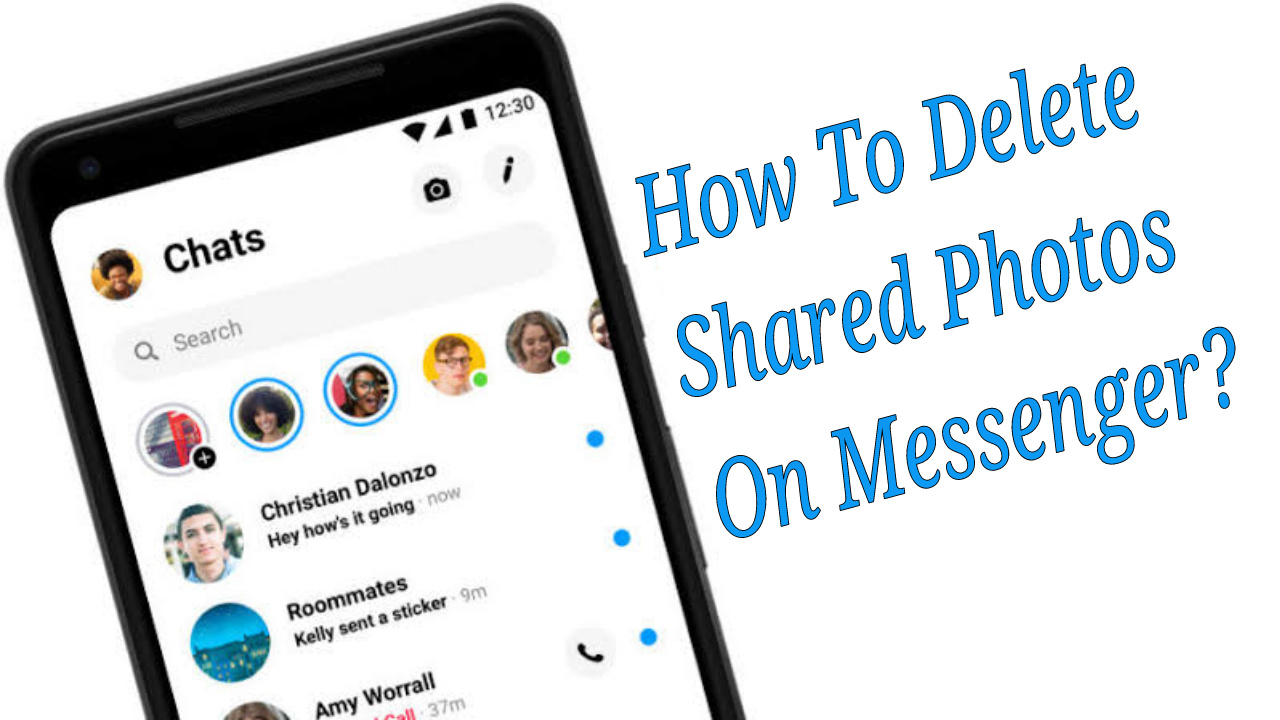With 1.2 billion global users and 20 billion message exchanges every month, Facebook’s Messenger is unarguably among the leading messaging platforms on planet Earth. The number one, however, is WhatsApp. With such gigantic userbase, almost every Messenger user has asked this question “How to delete shared photos on Messenger?” So, we brought you a step-by-step guide for doing so.
Whether for chatting, or sharing photos, videos and files, messaging services are always appreciated. Over the years, they have been making our lifestyle so much comfortable. But there’s always that one friend who shares dank memes every day. That’s irritating! Not only these stupid pictures clutter your device but also make finding essential pictures harder from the haystack of your gallery.
Contents
There are primarily two methods you can delete shared photos on Messenger; either by selecting and deleting each shared photo one-by-one or by removing your entire conversation at once. While deleting each photo one-by-one is the most appropriate method, sometimes to speed things up, you can also delete the whole conversation. However, you’ll lose text chats and other content.
Let’s discuss both methods with this step-by-step guide and screenshots.
Step 1: Open the FB Messenger app on your device and open the conversation you want to delete shared photos from. If Messenger launches with any other screen, simply tap on the chat icon below for opening the home screen.
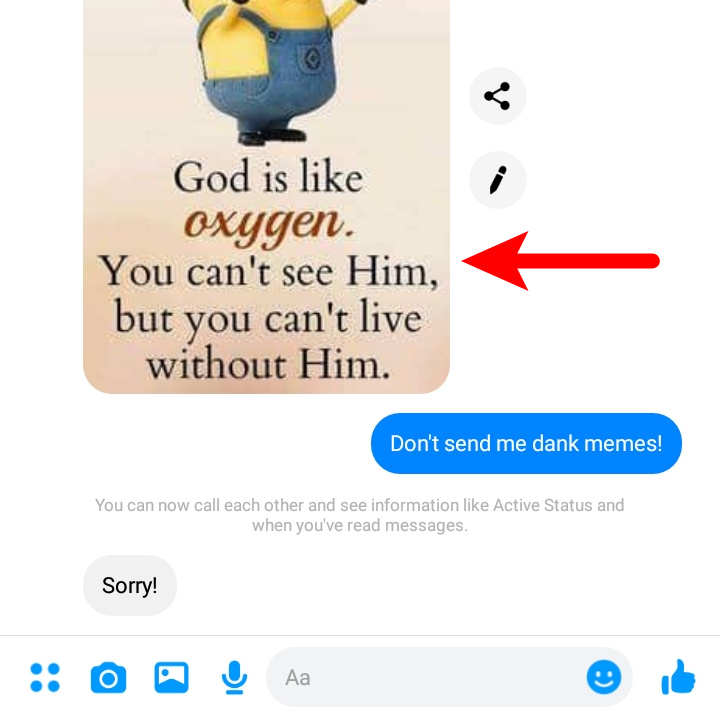
Step 2: Scroll through the conversation and find the particular shared photo(s) you prefer deleting. Long-press on the photo and you’ll discover some options popping up. From there, you can react, forward, reply and delete the photo.
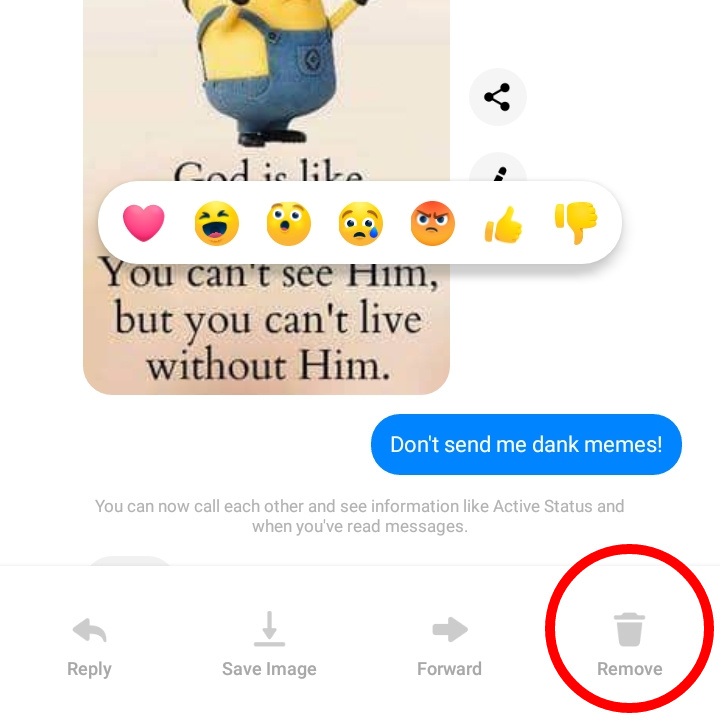
Step 3: After long-pressing the shared photo, click on the “Delete” button near the bottom-right corner, tap on “Remove for you” and the shared photo will be deleted from your Messenger chat-screen.
Method 2: Delete The Entire Conversation
Step 1: Open the FB Messenger app on your Android/iOS device and bring forward the conversation you want to delete. Though, you don’t need to open the conversation.
Step 2: Now, long-press on the chat, and the options menu will show up, with options like Archive, Delete, Mute Notifications, Block, etc. If you’re using an older version of the Messenger app, swipe the conversation from the right-side.
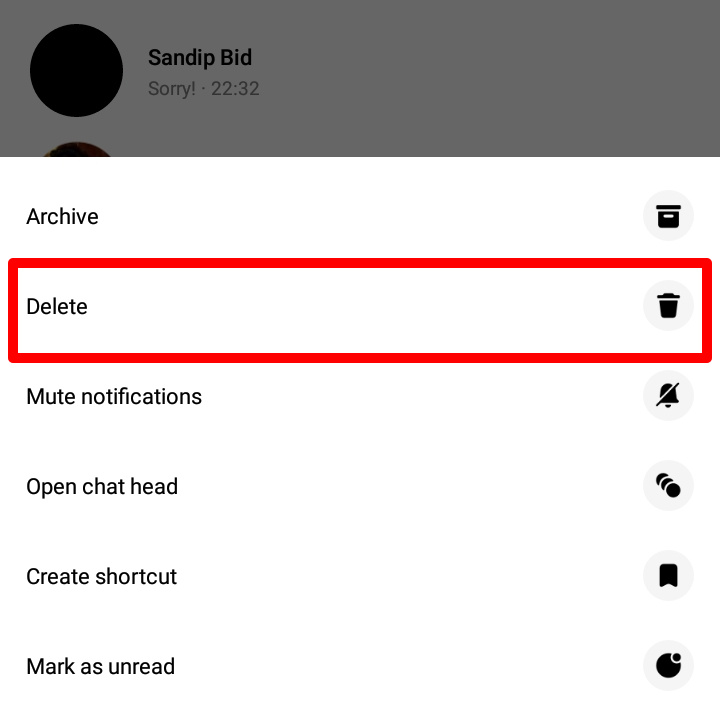
Step 3: Finally, click on “Delete” and confirm. Your conversations, including shared photos, will be permanently deleted from your Messenger.
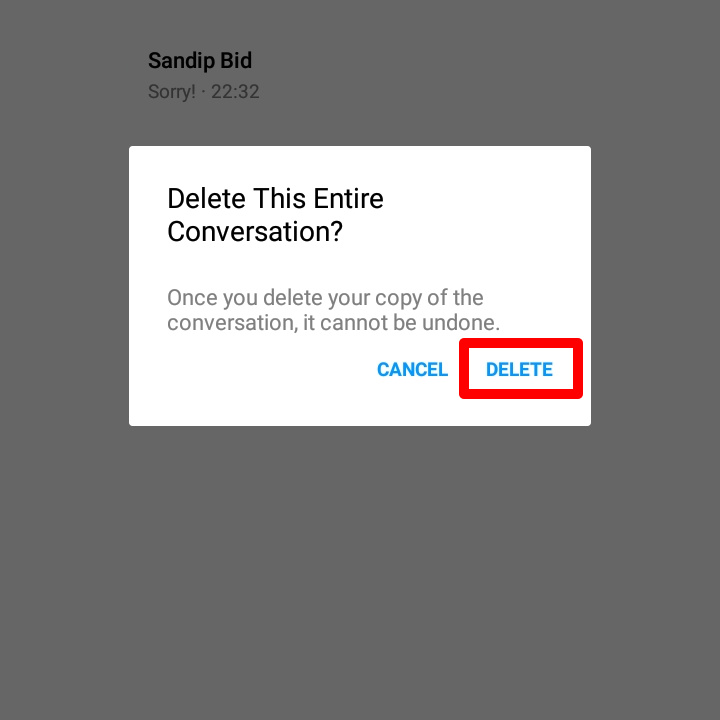
Don’t worry PC geeks, we also brought separate solutions for you. Similar to Messenger mobile app, there are two methods; either deleting each shared picture one-by-one or throwing the whole conversation into the dumpster-yard. Here’s how to remove shared photos on Messenger from PC.
Step 1: Open Facebook Messenger from your PC, or click the following link – http://www.facebook.com/messages/. Else, browse http://www.facebook.com/ and click on the Messenger button from the top-right corner.
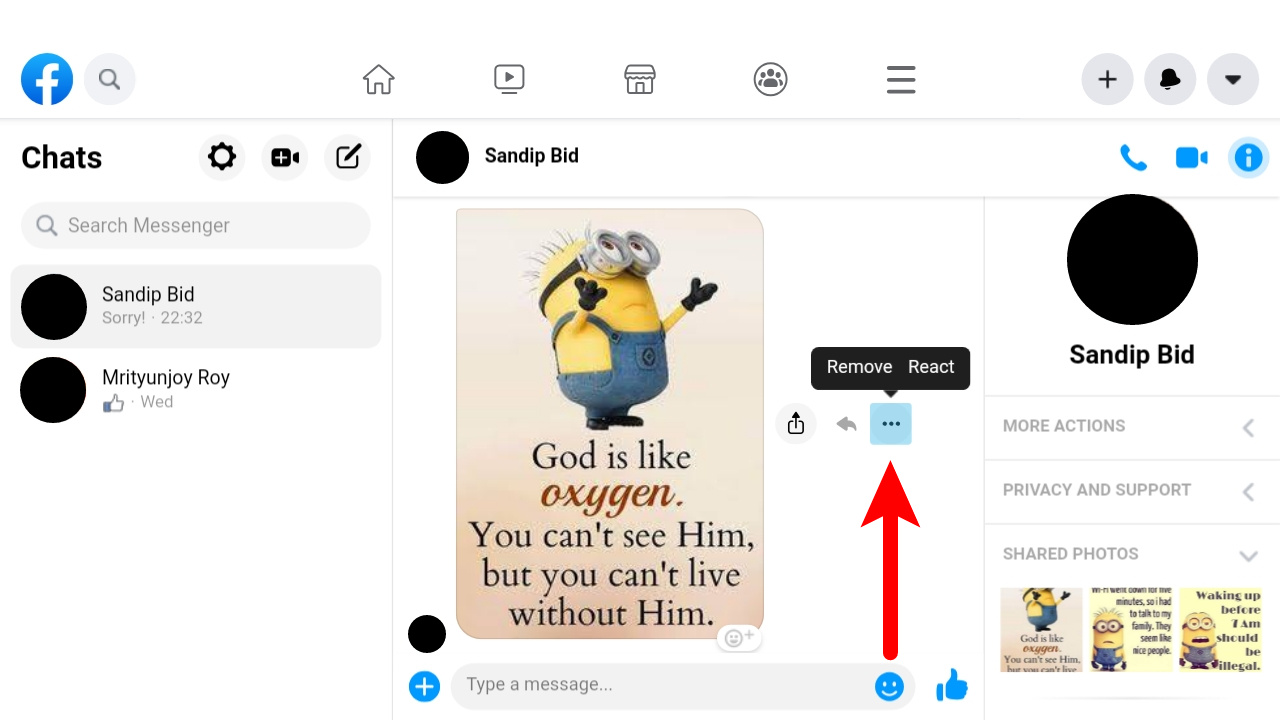
Step 2: Open the chat from where you want to delete shared photos. Find the photo and click the options button ( ••• ) next to each photo. Click “Remove”, confirm, and the shared photo will be deleted from your Messenger account.
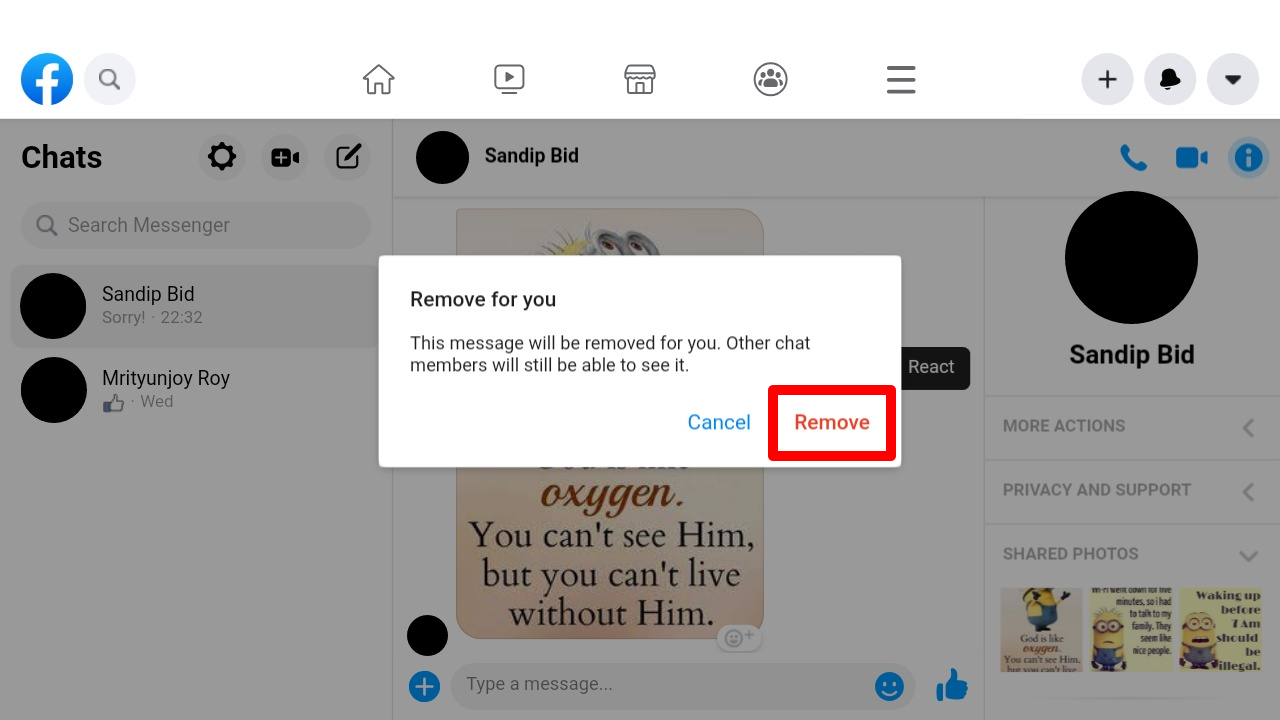
Method 2: Delete The Entire Conversation
Step 1: Open Facebook Messenger from your PC, or click the following link – http://www.facebook.com/messages/. Else, browse http://www.facebook.com/ and click on the Messenger button from the top-right corner.
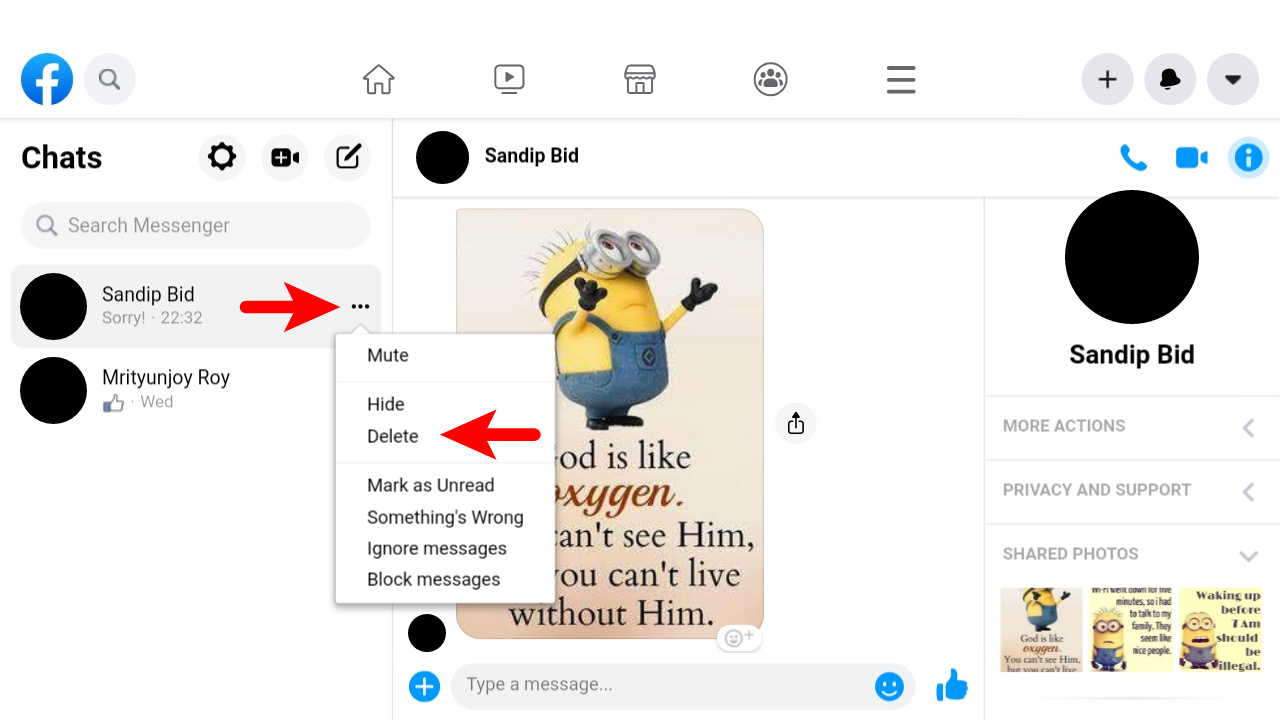
Step 2: Bring forward the chat thread you want deletion entirely and hover the mouse over the conversation. The options button ( ••• ) will show up where you’ll find actions like Mute, Hide and Delete. Click on “Delete” and done!
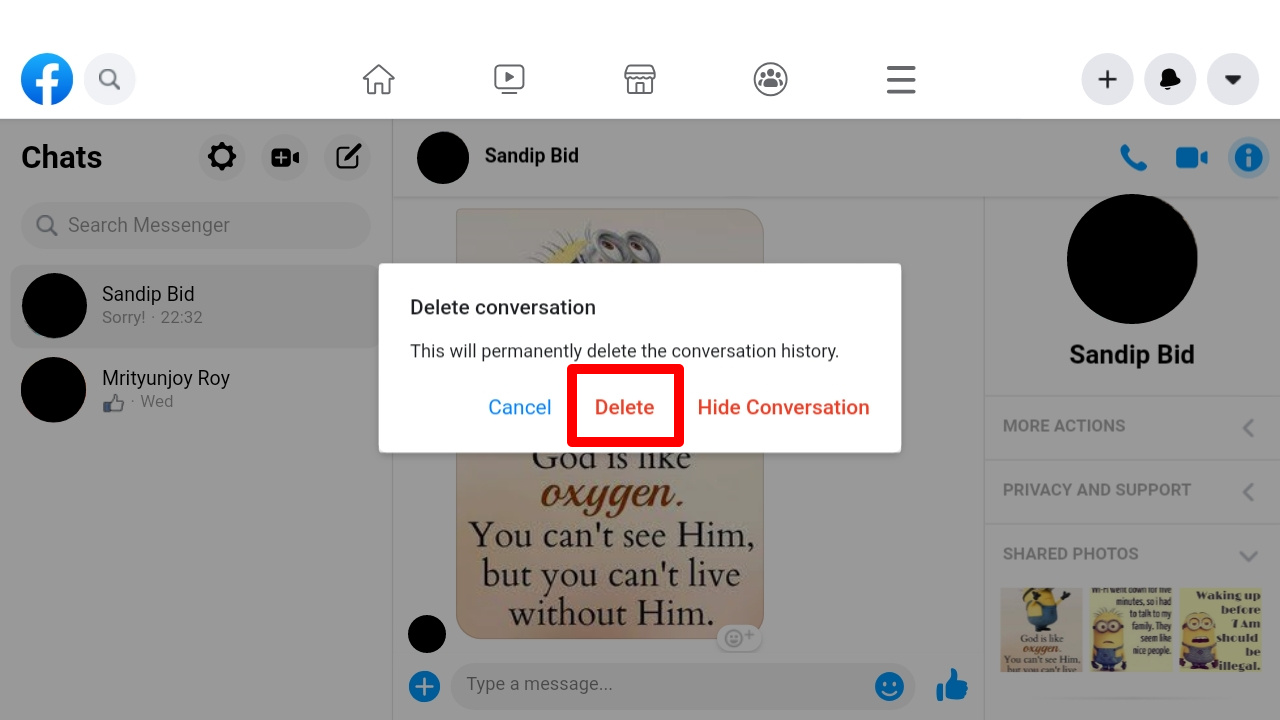
Frequently Asked Questions
Q: How to delete shared photos on Messenger permanently from both sides?
A: Tap and hold the photo you want to delete. Now, click on “Remove” and then, click on “Remove for Everyone” and finally, confirm the deletion. You’ll the message with the thread, stating “You removed messages” on the bottom of your screen.
Q: How to delete photos from Facebook Messenger?
A: For deleting all photos, long-press on the chat, click “Delete” and confirm the deletion. However, you’ll also delete conversations & other shared media. Make sure whether your conversations and media files aren’t necessary.
Q: How do you delete old Messenger chats from both sides, 10 minutes after sending?
A: You can delete Messenger photos after 10 minutes by opening Messenger conversation, long-pressing the picture and selecting “Remove for Everyone.” Messenger now lets you delete messages and photos even after 10 minutes.
Q: Will blocking anyone on Facebook delete chats?
A: Nope! Blocking someone doesn’t delete the conversation thread from any side. In other words, older chats will remain in Messenger, and you can read them until you manually delete the chat thread.
Q: Why can’t I “Remove for Everyone” on Messenger?
A: When people delete any message, it’s probably because they have sent the message or photo by mistake. You can remove the sent message for everyone within the first few minutes.
However, if you send something intentionally, and later want deletion, Messenger doesn’t allow doing so. Because, users could easily delete something important, from the other sides.
Wrapping Up
Deleting shared photos on Facebook’s Messenger isn’t complicated anyways. With the four methods mentioned above, you can delete shared and unwanted photos from Messenger. If this guide helped you, please drop your comments, and don’t forget to share. This marks the end, answering the question “How to delete shared photos on Messenger?” Thank me later!