Every browser keeps the track of the websites you visit more often. Whenever you launch your browser you’ll see a list of few websites that you visit frequently. If you wish to clear this list then go through this article to learn how to clear most visited sites.
Your browser displays most visited sites on the homepage, so you can easily access them. This is the basic feature of almost all browsers to make it easier for the users to visit their favorite sites with a single click. But sometimes due to privacy concerns if users want to delete the list of most visited sites then they can do this easily. If you want to clear your frequently visited sites then you are at the right place. In this guide, we have covered all the steps you can follow to clear the most visited sites, no matter which browser you are on, steps are going to be identical.
Contents
How To Clear Most Visited Sites?
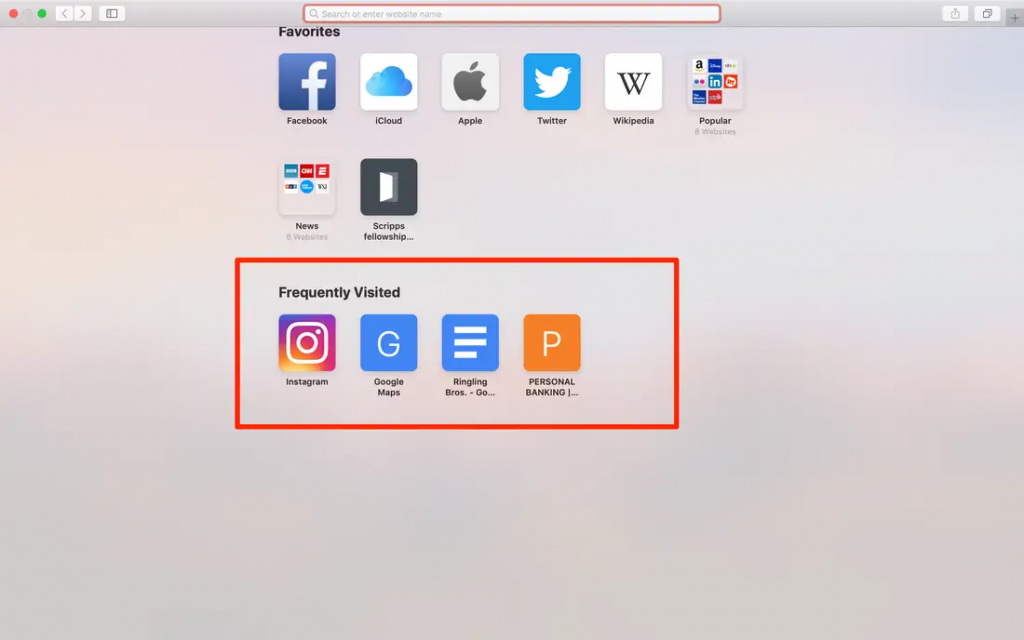
Now as you have decided to clear your frequently browsing sites, let’s proceed and learn how this can be done.
Clear Most Visited Sites On Google Chrome:-
- Launch Google Chrome browser and click on New Tab.
- Beneath the Google Search Bar, you will see a list of all your frequently visited sites.
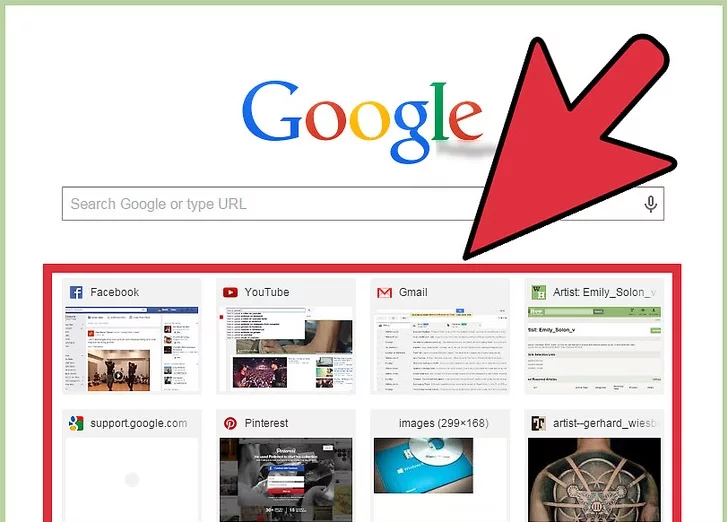
- Hover your mouse on the name of the website you wish to remove, a small cross (*) button will appear, click on it to remove the website from the list.
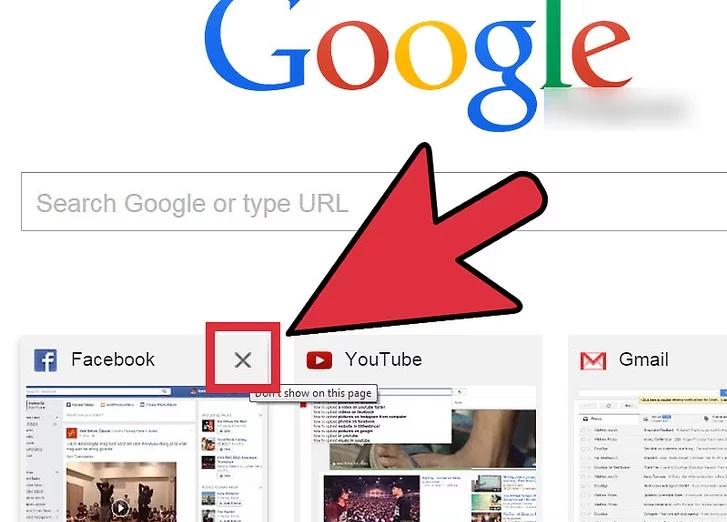
Once you click on the close button the desired site will be removed from the list. However, through this way you can remove only one website at a time, if you wish to clear the entire list then you need to follow the steps written below:
- Head to the Chrome settings by clicking on three vertical lines located at the top right corner.
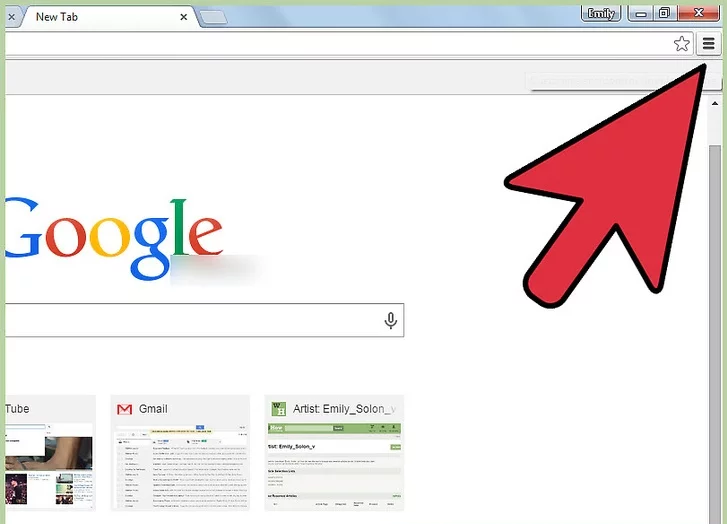
- On the next screen choose History. You can also access Chrome history by pressing CTRL+H at the same time.
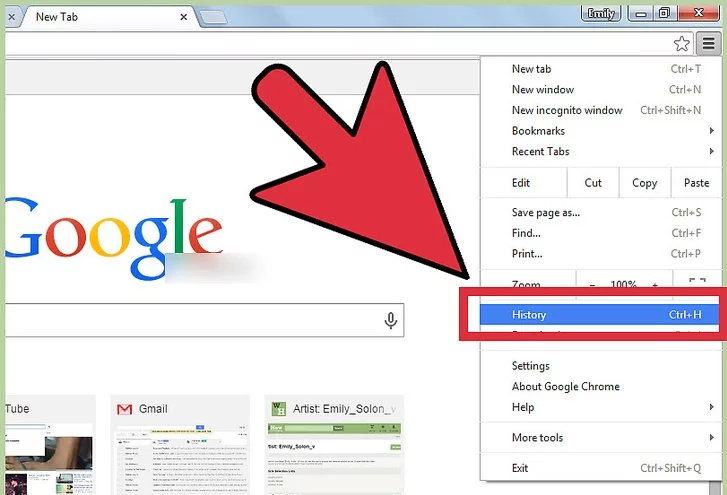
- Tap on Clear Browsing Data option, a small pop up window will appear on your screen where you need to select which data you want to delete.
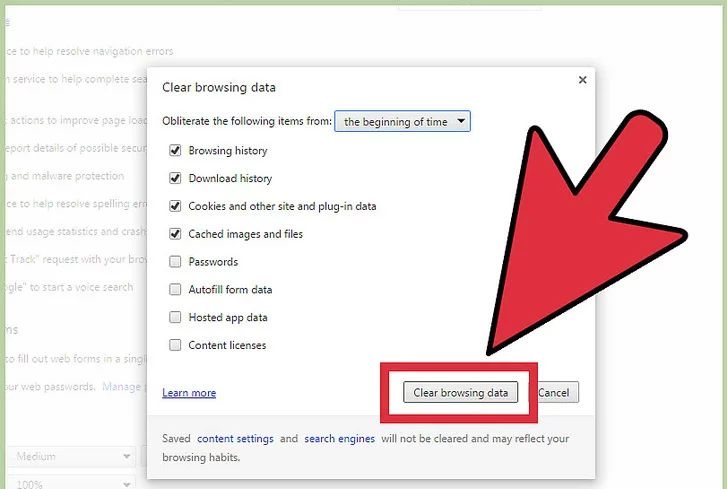
- After that click on Clear Browsing Data.
Clear Most Visited Sites On Firefox:-
The default homepage of Firefox displays two-section Top Sites and Highlights. Both of these are pretty much similar. They are meant to facilitate you an easy to use interface where you can access your frequently visited sites with a single click. However, if they don’t excite you more then you can switch off them, with the help of following steps:
If you are comfortable in deleting them one by one then go through the first step, otherwise, you can jump to the second step where you will learn about how to clear most visited sites list entirely.
- Launch Firefox and hover your mouse on circle shaped icon to view Delete From History option.
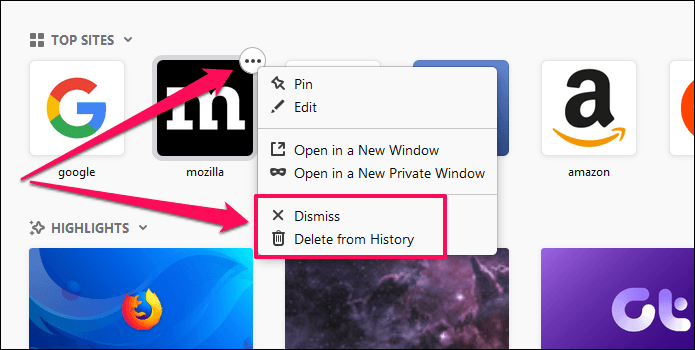
Wish to turn off both Top Sites and Highlights section then follow these steps:-
- Launch Firefox and click on the Setting icon.
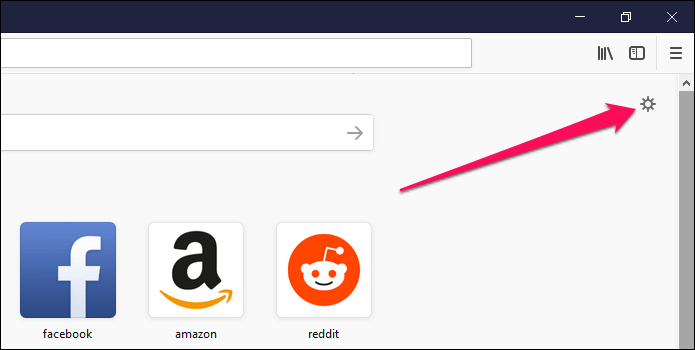
- On the next screen unmark both Top Sites and Highlights boxes. After that click on Done.
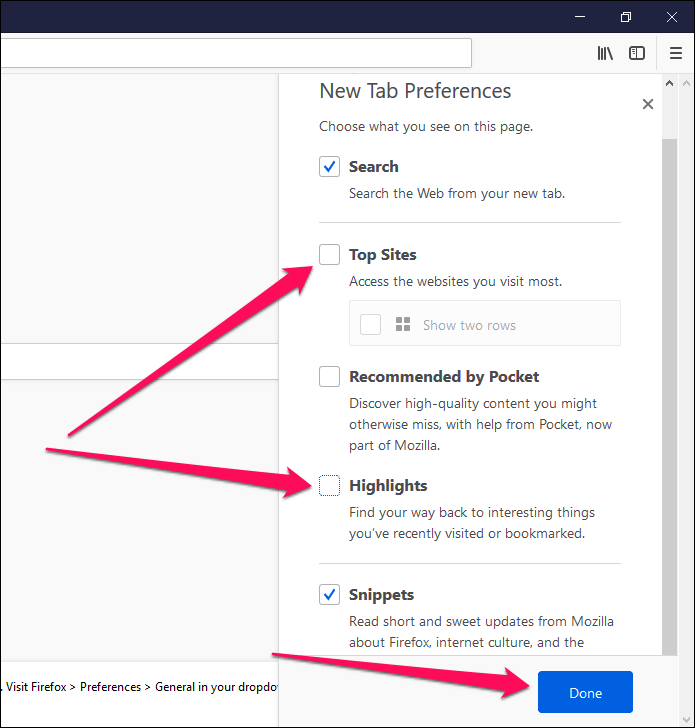
Clear Most Visited Sites On Safari:-
If you are on a Mac and use Safari to browse the websites, then you will see a list of most visited sites on the Safari homepage. When you launch the Safari browser Apple welcomes you with a list of frequently visited sites, to remove one of them, right-click and choose the delete option. You also have the option to get rid of the entire list.
Let’s see how to do both:
Remove Individual Sites:-
- Launch Safari on your Mac.
- Below your Favorite sites, you will see a list of frequently visited sites.
- To delete any site from the list, right-click on the icon of it.
- Tap on Delete to remove from the list of frequently visited sites.
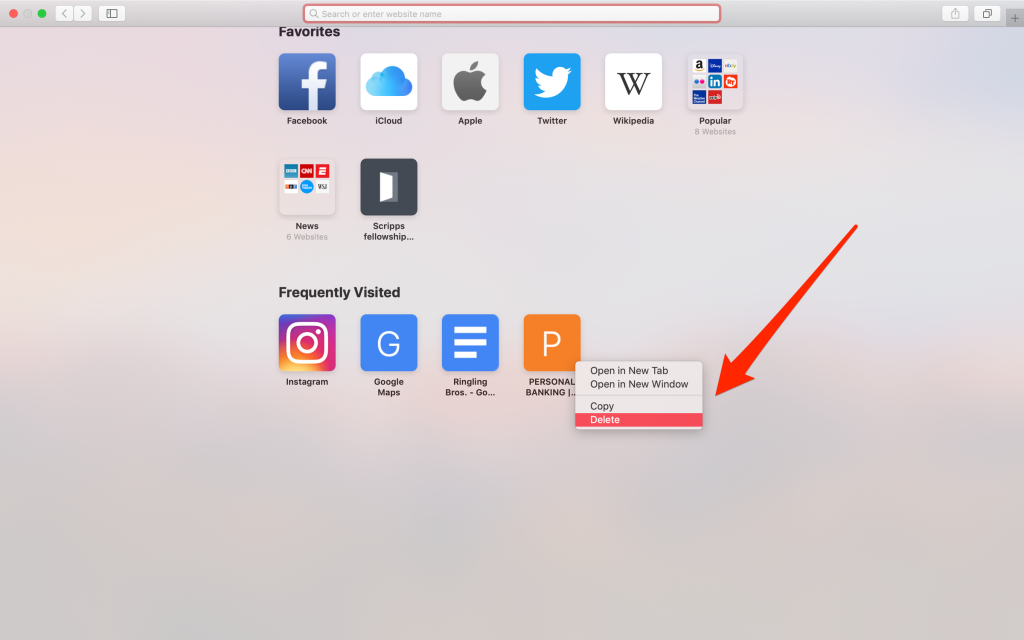
Delete Entire List:-
- Right-click anywhere on the empty grey background.
- Uncheck Show Frequently visited option.
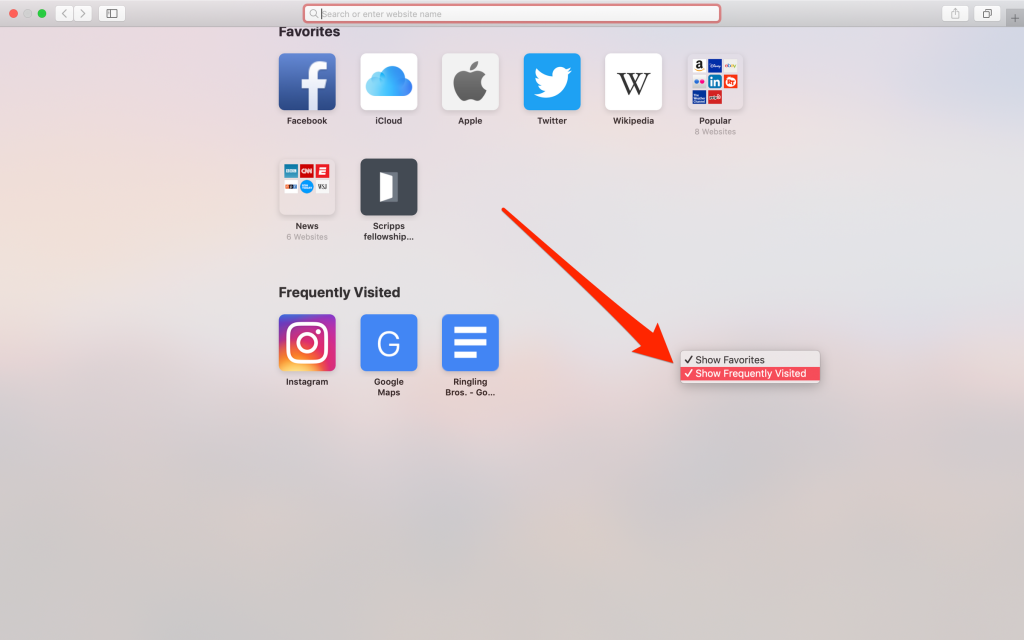
- After that, frequently visited sites list will disappear.
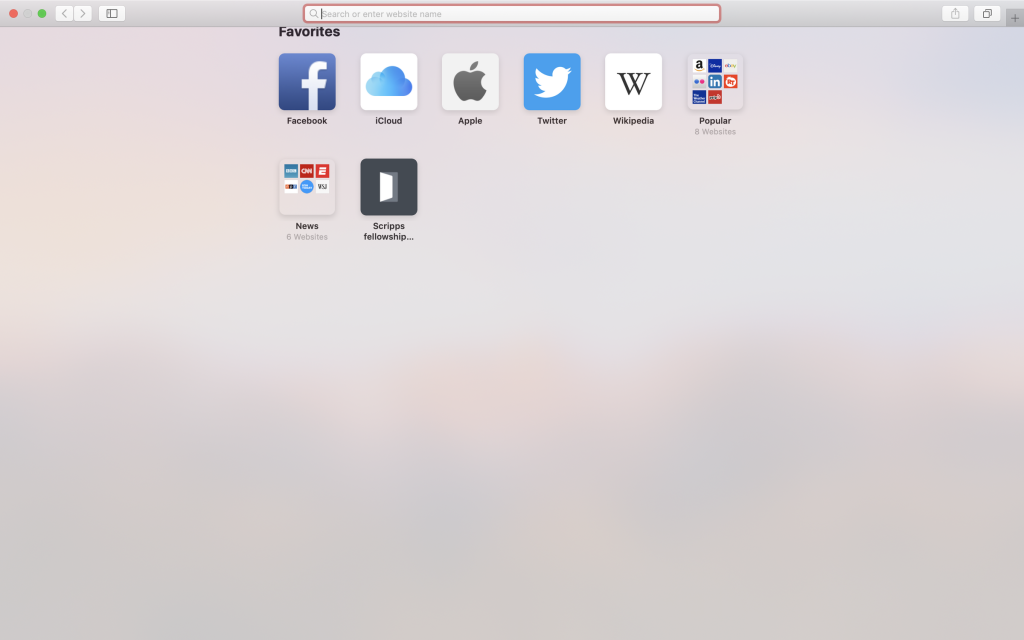
Final Thoughts:-
If you don’t want to save your browsing data then consider using your browser in private mode. All the websites you browse in private mode will not appear in the list of most visited sites. Almost all the browser offers you private mode, Chrome user can enter in private mode by pressing Ctrl+Shift+N on the keyboard, while Firefox users can simply press Ctrl+Shift+P at the same time to enter into private mode.
So that’s the end of our today’s guide, I hope you have enjoyed it. If you face any kind of trouble while following these steps then inform us using our comment, we will revert back you with the solution.