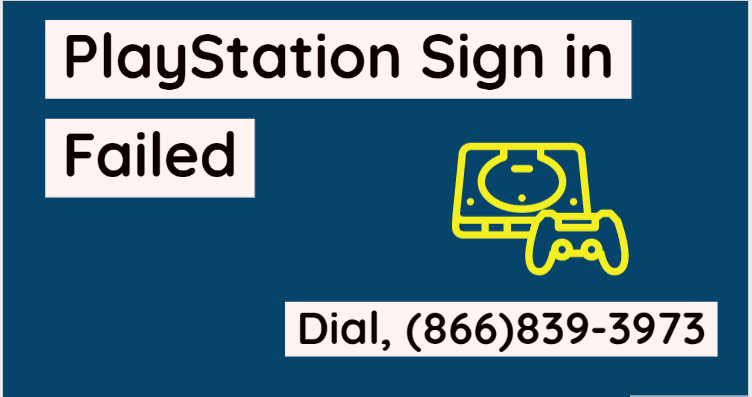PlayStation network sign-in might fail because various reasons like the PlayStation network is out of service due to maintenance. Whenever the PlayStation server is out of service you may get a message “Login failed, please try again”. So reader, if you’re facing PlayStation network sign in failed error? Then you’re on the right page because I have the solutions you need to fix this problem.
Contents
How To Fix PlayStation Network Sign In Failed Error?
If you wish to check the network status of the PlayStation then you can do this using a website name “Down Detector“. This website will display the current server status of the PlayStation network. If the PlayStation server is down then you need to wait until PlayStation comes back online. Follow the solutions given below to fix the PlayStation network sign-in error.
1. Software Updates:-
System software updating is the first solution you can opt to fix PlayStation sign-in issues. You can update the software navigating to the Setting>Software update.
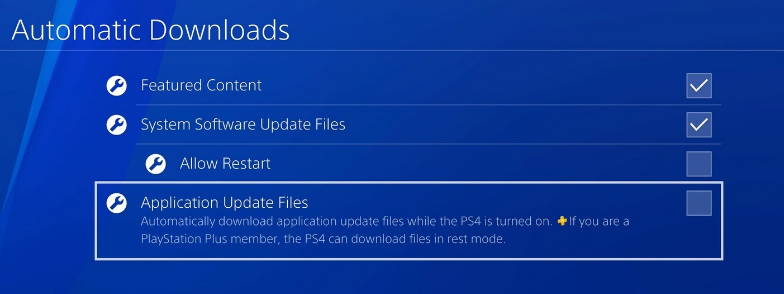
You need to make sure that you’ve downloaded the latest version of the software. Once the update is finished restart the PlayStation.
Head to the Setting of the PlayStation and then tap on the Account Management”.
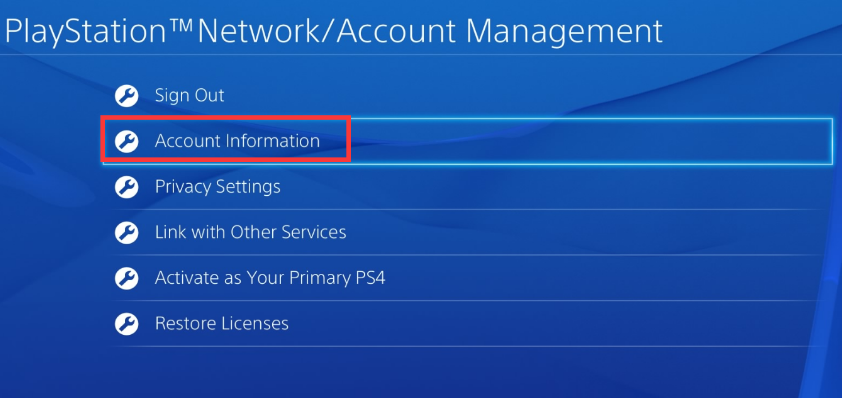
And to proceed further accept the Terms And Condition.
2. Disable Media Server:-
Follow the steps, to disable media server:-
- Go to the setting and click on Network Setting.
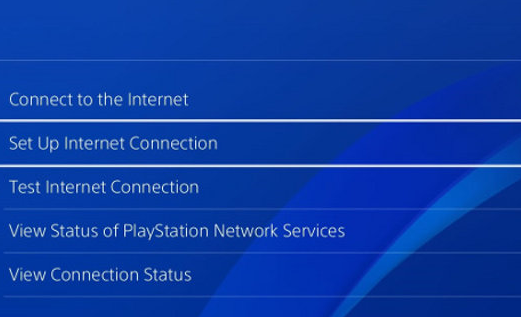
- Go to the Media Server Connection. Here you will find the Disable the media server.
3. Automatic Login:-
PlayStation can be set to log in automatically. Automatic Login is the hidden feature that lets you log in automatically when you switch on the PlayStation. To enable automatic login on PlayStation, go through below given quick steps:-
- Go to the Settings and select the User Option.
- Head to the login setting and check the box “Log In PS4 Automatically”.
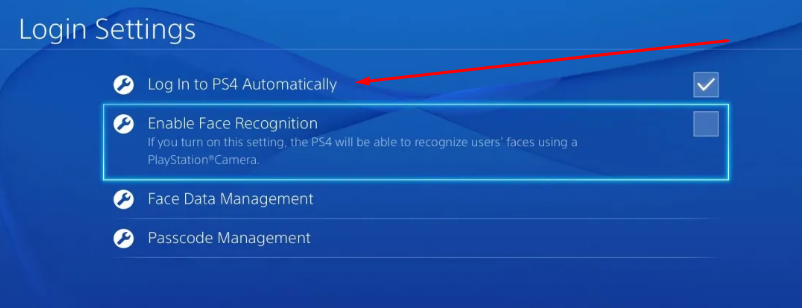
When you’ve finished this, then restart the PlayStation and try again to sign in and see if your “PlayStation network sign in failed” error has disappeared.
4. Configure The DNS Settings:-
Below are the steps you need to follow to fix the PlayStation network issues.
- First head to the Settings and click on the Setup Internet Connection.
- The next window will ask you some questions like “how do you want to connect to the network” and tap on Use Wi-Fi followed by the Custom.
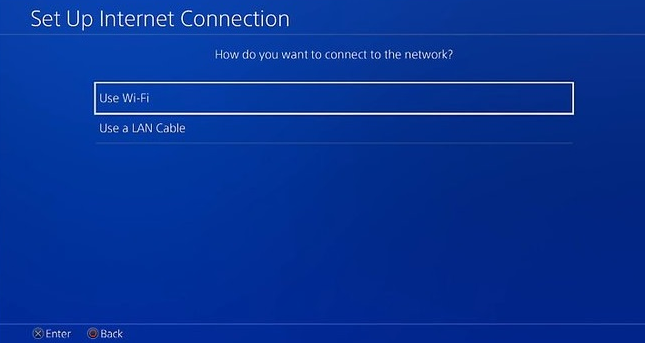
- Choose the Wi-Fi network you want to connect with and select Automatic to skip IP address settings.
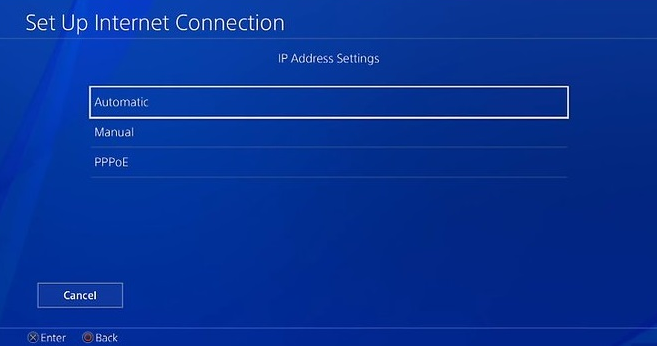
- On the next DHCP hostname screen, choose the “Do not specify” option.
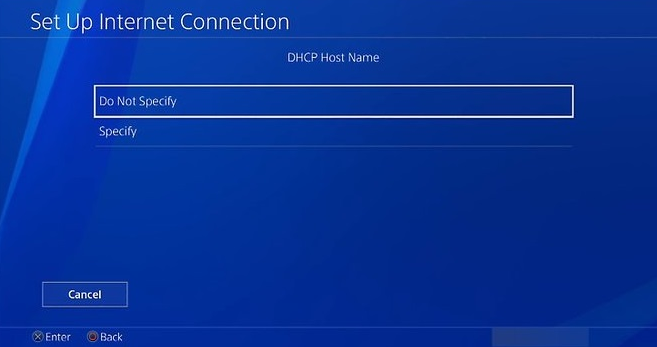
- In the DNS setting menu select manual and enter the Google DNS mentioned below.
Primary DNS:- 8.8.8.8
Secondary DNS:- 8.8.4.4
- If the Google DNS doesn’t work then you can use OpenDNS IP address which is mentioned below:-
Primary DNS:- 208.67.222.222
Secondary DNS:- 208.67.220.220
- When you’ve done with the IP address click on the Next.
- In the MTU settings, select the “Manual” and enter the MTU value.
- On the proxy server click on “Do Not Use” and tap on “Test Internet Connection”. This will check the internet setting.
5. Rebuild Database:-
This is another useful way to login to the PlayStation. To rebuild the database you need to turn off the PlayStation and after that press and hold the power button for 8 seconds or until you can’t hear the beep for the second time. Now you need to connect the dual shock to your PlayStation with the help of charging cable. Once connected press the PS button. Scroll down to find the rebuild database option and press “X” on it.
6. Website Fix:-
The official website of Sony offers quick fixes to the PSN users. PlayStation users can fix this issue by visiting this link “https://connection.support.playstation.com/en_IN#!/”. This website helps you to get back the connectivity of the PlayStation as soon as possible.
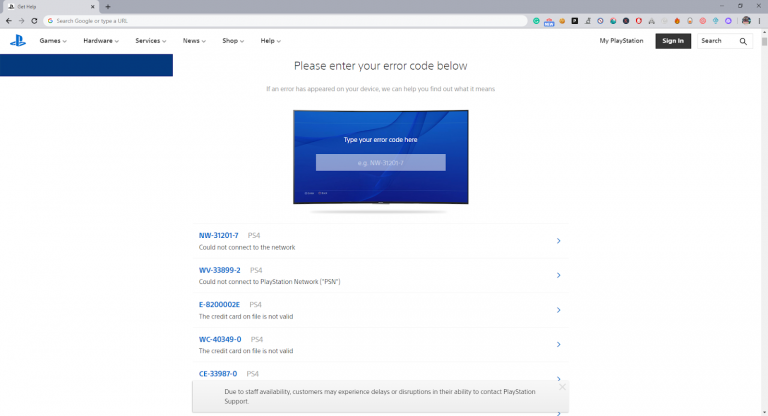
7. Reset To Factory Default Settings:-
If all the fixes we discussed so far are not able to fix the PlayStation sign in error then you can try this method. To reset your PlayStation to factory default settings, then you need to turn off the PlayStation.
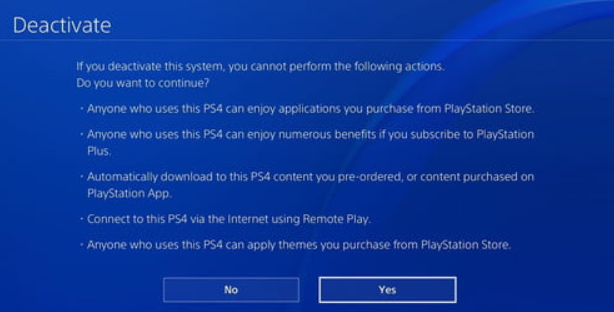
After that, you need to hold the power button for up to 8 seconds or until you can’t hear the beep for the second time. Attach the dual shock 4 with your PS4 PlayStation with the help of charging cable, press the PS button. Reset the factory default setting and click on X.
Final Thoughts:-
The PlayStation network sign in failed is the common problem. Even after going through the solutions, the problem remains the same then unplugs the router and power off the PS4 for a few minutes.
After few minutes turn on your router and connect it with the PlayStation. If this doesn’t work for you then switch to another Wi-Fi network. So this brings us to the end of today’s topics.